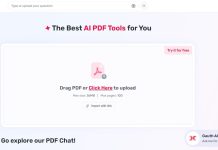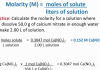The most recent models of Android phones have inbuilt techniques for backing up the data on the phones, and this can be accomplished via the Internet or on a PC. Everyone’s data is crucial to them, and this necessitates having a separate copy of the information on your phone. Such data includes multimedia, SMS, and unique apps that require backing up for security. Backup processes include how to transfer text messages from Android to iPhone. Remember, anything can happen, from malware phone infections to phone theft. Thus, for a savvy user, all their data is backed up on a PC. The backup even caters for phones that die off due to age. Let’s focus on how to back up Android data using Backuptrans.
Procedure for backing up Android to PC
For the more technically savvy users, one may choose to back up one’s phone to PC the old-fashioned way, and there’s always the option of not using 3rd party software. If you’re an Android power user, you can also do a full backup before flashing your phone’s ROM, or before rooting the device.
If you are using a simple connection via cable, you can connect the device to your PC using a suitable USB cable. Next, head over to the Windows Explorer windows and select your device. At this point, you should see some folders containing videos, photos, music, and documents. You should then manually navigate into each folder, selecting the stuff you want to save and copy-pasting it to the computer drive for backup. There is no such thing as excessive backing up of data, and the more copies that exist, the better.
Backing up Android data using Backuptrans
- The very first thing you need to do is download the Backuptrans app.
- Once the app is up and running on your phone, you can proceed to grant it root privileges and read the disclaimers (always a good idea). Also, note that you need to have USB debugging-mode running on your phone too.
- Inside the app, there are at least three tabs. The first one is the overview tab, containing device information. The next tab highlights the Backup/Restore option, which is what you need to focus on. The last tab contains the regular backup scheduler.
- After clicking on the Backup & Restore tab, your device’s contents show up together with icons to indicate the backup status of each item. In each instance, smileys indicate that the stuff is backed up, but triangular warning signs mean the data is not backed up.
- To back up app or system data, lightly tap on the small document containing a checkmark at the very top of the window, and this opens the batch actions window. At this point, simply tap the Run option that is next to any task that you need to run.
Conclusion
For any smartphone user who switches brand from Android to iPhone, it is necessary to have a good understanding of how to transfer text messages from Android to iPhone. In addition to this, one needs to know how to conduct consistent and timely backups of their phone data using various tools.